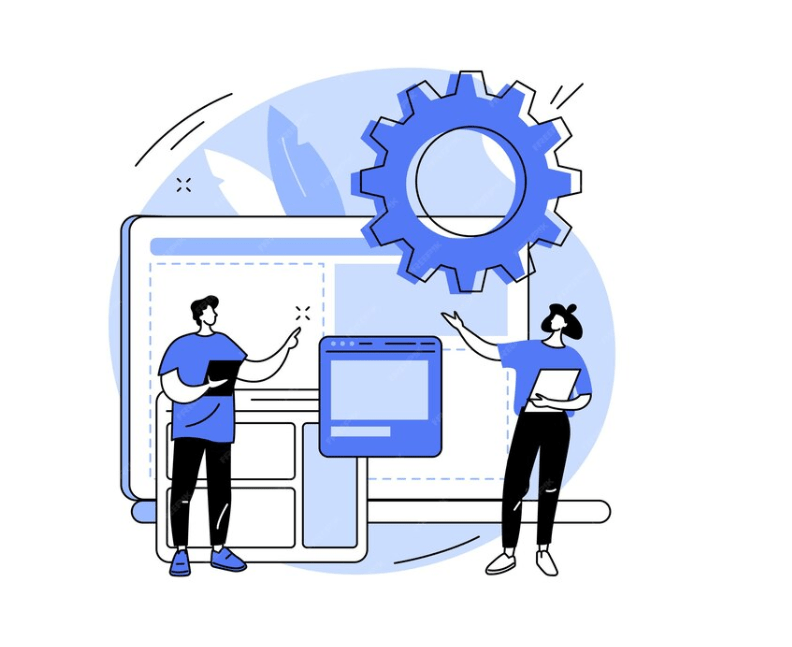The Helium 10 Chrome extension is a free tool that provides valuable data to help Amazon sellers find profitable products and keywords for their listings.
It offers real-time insights while browsing Amazon product pages, making it a convenient way to gather useful information. Though it works similarly to the Helium 10 web platform, the extension has unique features for sellers to explore.
In this post, we’ll guide you through the Helium 10 Chrome extension and show you how to use it effectively, even during the free trial, though some features may be limited.
Key Takeaways
What Is Helium 10 Chrome Extension?
The Helium 10 Chrome Extension is a free tool that works directly in your browser. Once installed, it helps you gather useful data from the Amazon marketplace to improve your listings. You don’t have to search for ASINs or competitor products manually; the extension provides real-time data while you browse.
While you can get similar information using the full Helium 10 software, the extension offers a quicker and easier way to access important details without leaving the Amazon site. It’s a great tool for Amazon sellers looking to save time and optimize their listings.
How To Install Helium 10 Chrome Extension?
Helium 10 Chrome Extension is available for free in the Chrome Web Store. Here’s how you can download and install it within a few simple steps:
Step 1. Click on the Helium 10 Chrome extension link.
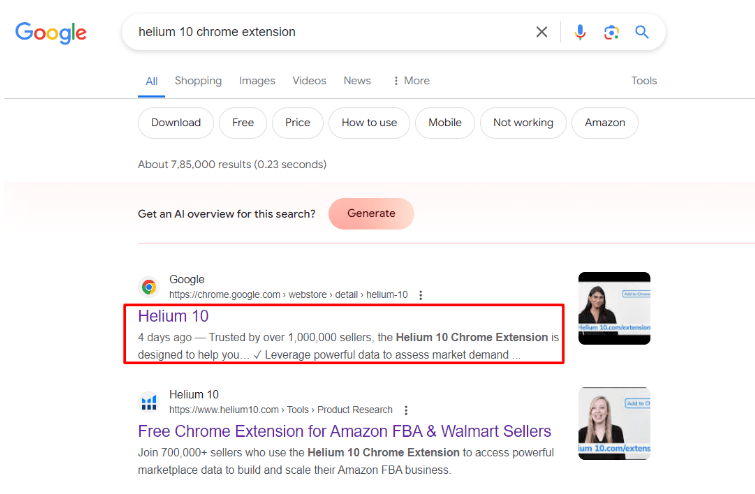
Step 2. Download the Helium 10 extension by clicking “Add to Chrome.” After adding it to Chrome, pin it to the extensions tab from “Manage Extensions.”
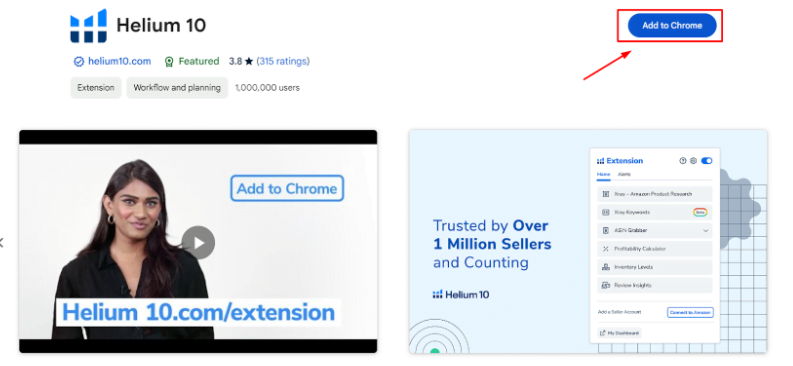
Step 3. Once downloaded, click on the Helium 10 logo from the extensions tab. It will ask you to log into your Helium 10 account. If you don’t have an account, click “Sign Up for Free” to create a new account.
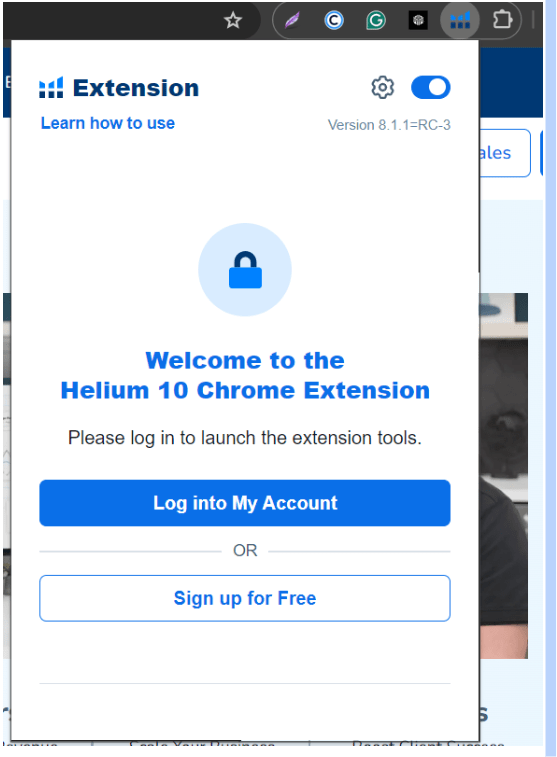
Step 4. After logging into your Helium 10 account, enable the extension to use the tools on Amazon pages.
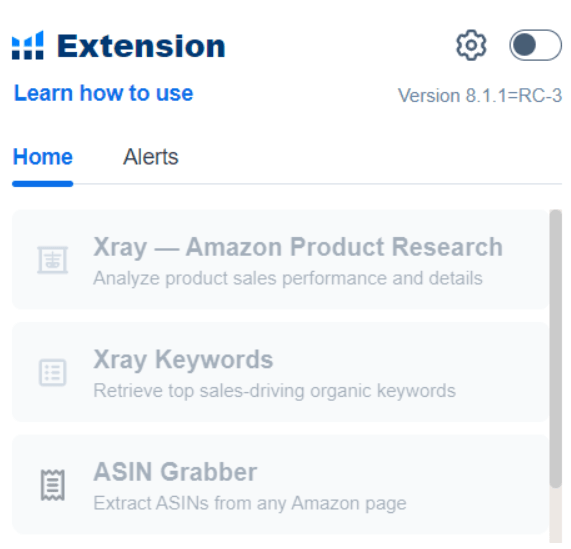
Now that the Chrome extension is installed, let’s see how it works on Amazon product pages.
How Does Helium 10 Chrome Extension Work?
Helium 10 Chrome extension pulls out the unseen data and metrics that are hidden from regular viewers. However, it won’t work on Amazon’s landing page unless you open a specific category or product page.
For example, I have searched for the “kitchen towel” keyword on Amazon. The Chrome extension automatically loads up the summary of the page on the top.

The metrics shown in the image are total and average estimations (for total products on the first page) of that particular niche/category.
The summary is based on the following sections related to that category:
- 30-day revenue (total and average)
- 30-day units sold (total and average)
- Average BSR
- Average Price
- Average Rating
- Seller’s country of origin
- Size tier
- Fulfillment
- Revenue breakdown by brand, products, category, size tier, and fulfillment
The actual product results are shown below. Helium 10 individually lists data like ranking (category & sub-category), variations, number of sellers, and fulfillment method above every product.
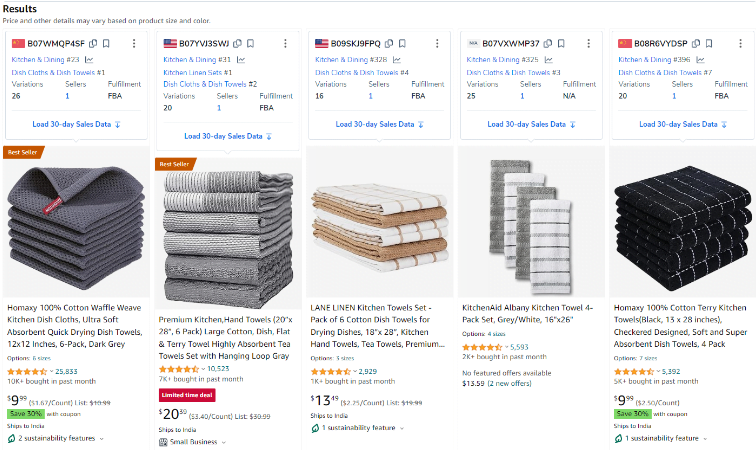
Under every product specification, you will also have the option to load 30-day sales data where you can see individual revenue and sales data.
So, this is the data you will see on the search results page. The data is different for individual products. Let’s take a look at it.
After clicking on one of the products from the page, you will get a detailed summary and additional details like product details, price fluctuations, listing health score, marketplaces, top keywords, etc.
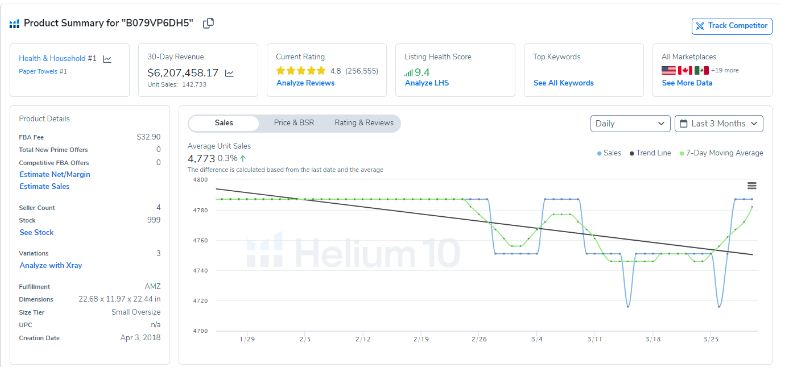
These metrics are particularly useful for sellers who want to launch similar products in the same marketplace.
Now, these are the common product data and metrics the extension shows automatically. Before I start with the tools, check this quick start guide by Bradley Sutton:
How To Use Helium 10 Chrome Extension? (Detailed Tool Explanations)
The Chrome extension of Helium 10 mainly features six tools. The first three works within the search results page, while the other three operates within individual product pages. Let’s check them one by one to find out how they work.
1. Xray (Product Research)
Helium 10 X-ray is used for two purposes: product research and keyword research. The product research tool analyzes the competition of total ASINs on the first page of the results and lists everything in a self-explanatory table.
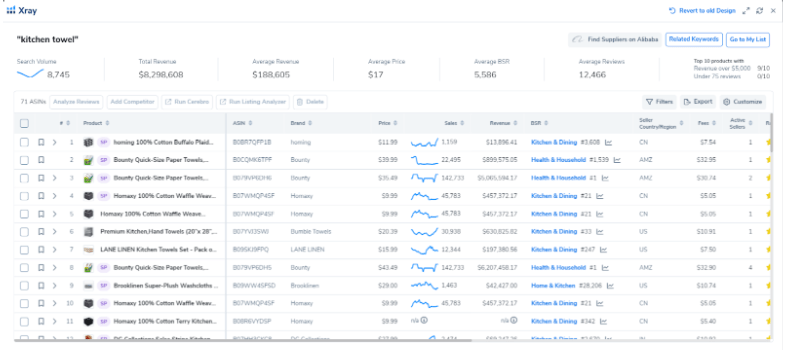
From this list, you can check the boxes or save to your list to run Helium 10 web tools like Cerebro, Listing Analyzer, competitor analysis, etc.
What makes this extension’s tab unique is its capability to find similar products from Alibaba. Just select any sponsored or organic product and click “Find Suppliers on Alibaba” from the top right corner.
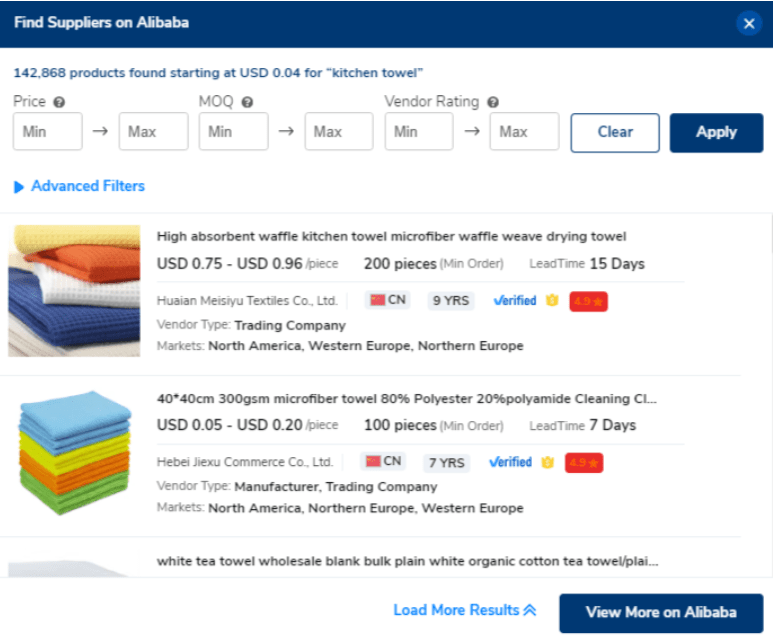
As you can see, Helium 10 provides a list of verified suppliers from Alibaba with their cut-rate pricing per piece. If you want to remove branded and private-label products from the list, consider using the filter.
2. Xray (Keyword Research)
Powered by Helium 10 Cerebro, Xray Keywords lists the top keywords used by Amazon sellers in their listings, search terms, and PPC campaigns.
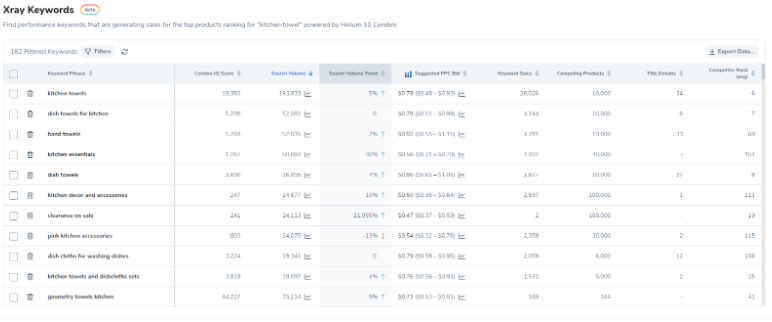
With every keyword or phrase, you can check the search volume data, trend, IQ score, PPC bid range, and how many products are competing for that particular keyword.
Sellers can individually select the related keywords and add them to their list for their own listing. They can also put a tracker on these keywords to get instant updates.
3. ASIN Grabber
The ASIN Grabber is a competitor research tool that lets you copy up to 100 ASINs of competitors simultaneously. This tool is helpful for digging into the most relevant ASINs for targeted advertising and seasonal products.
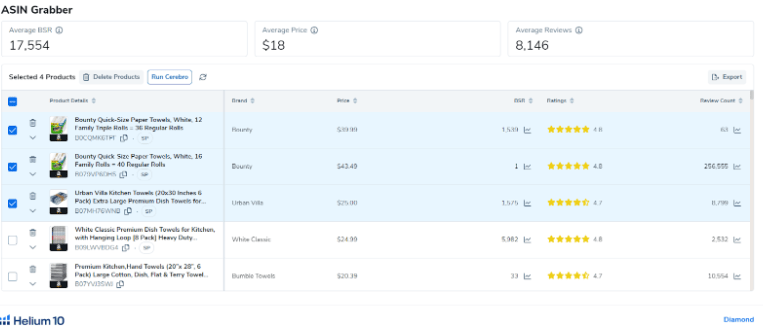
If you want to keep a tab on the selected ASINs, export them to a CSV or XLXS file. The exported sheet will contain all the data with their Amazon page links.
4. Profitability Calculator
The Profitability Calculator works for individual product pages. It calculates profit potential for selected products sold through FBA or FBM.
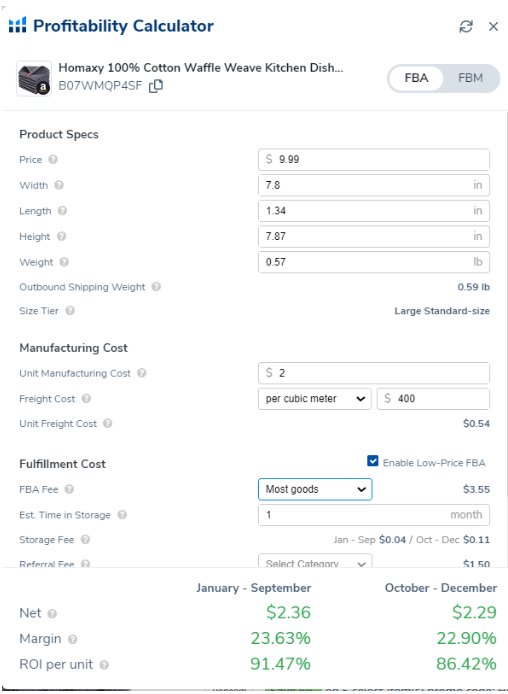
It includes the product’s listed price, dimensions, manufacturing cost, fulfillment cost, storage fee, etc., to estimate the profit margin and ROI. Remember, the calculator only provides estimates, so you can adjust the sections according to the actual cost to see the margins.
5. Inventory Levels
This tool is great for keeping an eye on the inventory levels of your competitors’ listings. This way, you can analyze monthly demands, feedback, and ratings for that product.
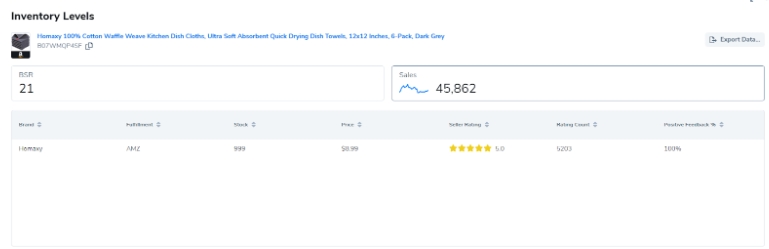
6. Review Insights
Analyzing reviews and customer feedback for different variations of a specific product is a time-consuming process. Review Insights takes only a couple of minutes to sort every single review in one place.
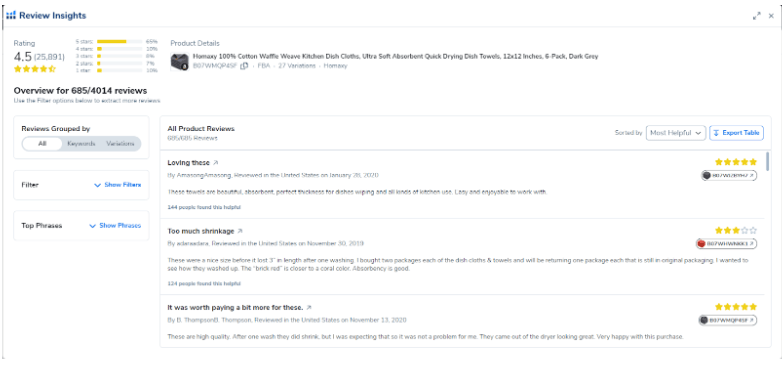
On the top of the page, the total ratings and their percentage distribution are also shown. Under that section, there’s a top phrases section. This section shows the common phrases used by customers. This allows you to evaluate the quality of the product and its weak points so you can provide an improved version to your customers.
Benefits And Limitations
Here are the benefits and limitations of Helium 10 Chrome extension based on my own experience:
Benefits Of Helium 10 Chrome Extension
Let’s explore the benefits of the Chrome extension first.
- Convenient tool for new sellers: The Chrome extension doesn’t require any specific setup to use its tools. Once it is installed, users can simply browse product pages to collect the insights and data they need to launch a new product. This is much more convenient and time-saving than the web browser version.
- Provides in-depth data: Helium 10 sources data directly from Amazon and third-party sources, so users can see what a normal shopper can’t. From monthly search volume to top keywords used by competitors, it shows everything with its effective X-ray tool.
- Product sourcing options: If you are not planning to manufacture your own product, you will find options to source products directly from Alibaba suppliers. You can contact these suppliers and explain your product demands to fill up your inventory.
- Integration with web browser tools: Most of the tools on the Chrome extension are integrated into the Helium 10’s web tools. When you run a program, you will find options to analyze the data directly through related web browser tools.
- Bulk analysis or products and reviews: The extension allows you to analyze product information in bulk. This makes it easier to compare the products and their demand if you are planning to launch a product in a marketplace.
Limitations Of The Chrome Extension
Helium 10 Chrome extension surely has a lot of benefits, but there are limitations as well that you can’t overlook.
- Limited features with the free plan: The free version of Helium 10’s Chrome extension doesn’t provide complete access to the data and metrics involved within the tool. To unlock these data points, you will need a paid subscription.
- Overwhelming data for beginners: The Chrome extension instantly loads tons of data as soon as you open a product page. Beginners might not be aware of every single data point. However, you can roll over the cursor to the question mark beside the data point to know what that means.
- Data accuracy is questionable: Revenue, sales estimates, and search volume are not 100% accurate. For example, I checked the inventory levels of 3-4 products individually, and they showed 999 for each. That could be a coincidence, or they don’t have the exact data to show us.
- Product research requires due diligence: It is obvious that Amazon will only show the top products for certain keywords. Picking up a product with basic data can lead to disaster or loss due to high competition. So, using filters and your own due diligence is recommended before launching a specific product.
How Does Helium 10 Chrome Extension Help Amazon Sellers?
The Helium 10 Chrome Extension is a powerful tool that helps Amazon sellers in several ways:
- Product Research: Provides detailed insights into product demand, competition, and potential profitability.
- Keyword Analysis: Identifies and tracks high-performing keywords to optimize listings and improve search visibility.
- Profitability Calculator: Estimates potential profits by calculating fees, costs, and margins directly from the product page.
- Review Insights: Analyzes customer reviews to identify trends, common complaints, and product improvement opportunities.
- Inventory Management: Assists in tracking and managing stock levels effectively.
Is Helium 10 Chrome Extension free?
The answer to this question is both yes and no. Here’s why.
The Chrome extension itself is free to download and install. It even works with the Helium 10 free plan, as you will get access to many valuable tools.
When it comes to revealing crucial data or using powerful features, you will require a paid Helium 10 subscription. Otherwise, you will see everything blank like this.
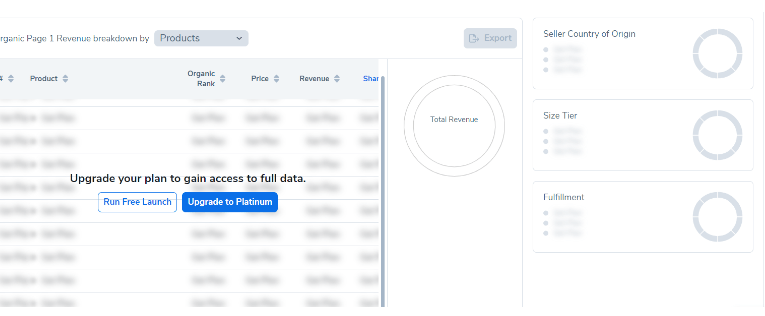
The free version only gives a taste of what to expect with the premium version. For advanced tool access (unlimited), experienced sellers can consider choosing the Diamond plan.
Customer Testimonials
Take a look at what other users say about this tool. Let’s start with the positive feedback.
“This is my tool of choice when it comes to product research. It just works and has a ton of features that make like easier when looking for new opportunities. Of course, the tool is only as good as the person using it, but even with a bit of guidance, you can get a lot of value out of this.”
Source: Chrome Web Store
“A very helpful tool for professional sellers. It gives you an insight of listed products at the moment. It has more meaning if you combine it with Helium 10 tools at a cost.”
Source: Chrome Web Store
However, not every seller is happy with its services.
“Time loosing. I was able to make just 1 search with the Helium 10 free version, and it says 3/3 but not unlimited anyway, as u pretend. didn’t even have time to realize how it works. removed it”
Source: Chrome Web Store
Most of the negative reviews are complaining about the limitations of the extension. Obviously, advanced research will require a paid version, even with the help of web tools.
Conclusion: Try Helium 10 Chrome Extension For FREE
Helium 10’s Chrome extension is one of the most powerful browser extensions for Amazon sellers. More than 1 million FBA sellers use this extension for product research and daily competitor analysis.
If you are a new seller looking for potentially profitable products to sell, this handy Chrome extension will help you dig opportunities without having to use Helium 10 web tools. You can start with the free plan and upgrade later after setting up your Amazon store.